How to Lock your Desktop
How to Lock your Desktop:

> Press the "Windows key" & "L" key ( Windows Key + L)
(or)
Create a new shortcut "rundll32.exe" , "user32.dll", Lock Work Station.

> Press the "Windows key" & "L" key ( Windows Key + L)
(or)
Create a new shortcut "rundll32.exe" , "user32.dll", Lock Work Station.
How to clear an unknown BIOS password
How to clear an unknown BIOS password:

Precaution: When inside the computer please be sure of the potential of ESD.

Question:
How to clear an unknown BIOS password.Answer:
If you have mistakenly forgot or lost your BIOS password or you receive a password at boot that you do not know, you will need to clear the BIOS password by one of the below methods.Precaution: When inside the computer please be sure of the potential of ESD.
- Try using generic BIOS passwords. A complete listing of these passwords can be found on document CH000451.
- There are utilities designed to help bypass BIOS passwords. An example of a great utility to decrypt / bypass BIOS passwords is the PC BIOS Security and Maintenance toolkit, which is available by clicking here.
- On the computer motherboard locate the BIOS clear / password jumper or dipswitch and change its position. Once this jumper has been changed, turn on the computer and the password should be cleared. Once cleared, turn the computer off and return the jumper or dipswitch to its original position.
- On the edge of the motherboard - Most jumpers are located on the side of the motherboard for easy accessibility, verify by looking at all visible edges of the motherboard.
- By the CMOS battery - Some manufactures will place the jumper to clear the CMOS / BIOS password by the actual CMOS battery.
- By the processor - Some manufactures will place the jumpers by the processor of the computer. However, note that in some cases these jumpers will be to change the processor and not the password.
- Under the keyboard or bottom of laptop - If you are working on a laptop computer the location of the dipswitch (almost never a jumper) can be under the keyboard or on the bottom of the laptop in a compartment such as the memory compartment.
- Other visible location - While it is possible that the jumpers / dipswitches may not be in a visible location, most manufactures try to make things easier by placing the jumpers / dipswitches in another visible location.
- On the computer motherboard locate and remove the CMOS battery for at least 10 minutes allowing the computer to lose its information. Note: this will not work on all computers.
- If your manufacturer has a bypass password this can be entered and allow you access to the BIOS and/or computer. Because of the security risk of a bypass password, generally only older computers will have this option. In addition, it is likely that this information will only be able to be obtained from the computer, motherboard or BIOS manufacturer.
- On the computer motherboard locate the CMOS solder beads and jump the solder beads to clear the password. The identification and location of these solder beads can vary and if not available in computer documentation is generally only obtainable through the computer manufacturer.
25 Windows Hidden Tools You Seldom Use

25 Windows Hidden Tools You Seldom Use:
Are you a Windows XP User ? How many utilities do you know that is built-in Windows XP ? Notepad, Wordpad, Character Map, Calculator, Microsoft Paint, these are the few utilities that I usually use.But out of blue,Windows Xp is a fully loaded package which has a lot of apparently hidden utilities which are seldom accessed by a basic or normal computer users ; and trust me,they still pack a lot of punch.
To run any of these apps go to Start > Run and type the executable name (i.e. charmap) and press Enter.
Character Map (charmap.exe) - Very useful for finding unusual characters.
Disk Cleanup (cleanmgr.exe) – The usual Disc cleanup.
Clipboard Viewer (clipbrd.exe) - Views contents of Windows clipboard.
Dr Watson (drwtsn32.exe) - Troubleshooting tool,runs when windows crashes.
DirectX diagnosis (dxdiag.exe) - Diagnose & test DirectX, video & sound cards.
Private character editor (eudcedit.exe) - Allows creation or modification of characters.
IExpress Wizard (iexpress.exe) - Create self-extracting / self-installing package.
Microsoft Synchronization Manager (mobsync.exe) - Appears to allow synchronization of files on the network for when working offline. Apparently undocumented.
Windows Media Player 5.1(mplay32.exe) - Retro version of Media Player, very basic.
ODBC Data Source Administrator (odbcad32.exe) – Database connection utility for support with external servers,create ODBC data sources,to administer remote databases or for supporting the ODBC database utility in Visual basic language.
Object Packager (packager.exe) - To do with packaging objects for insertion in files, appears to have comprehensive help files.
System Monitor (perfmon.exe) - Very useful, highly configurable tool, tells you everything you ever wanted to know about any aspect of PC performance, for budding uber-geeks only.
Program Manager (progman.exe) - Legacy Windows 3.x desktop shell.
Remote Access phone book (rasphone.exe) - Documentation is virtually non-existent.
Registry Editor (regedt32.exe or regedit.exe) – For making custom changes or hacking the Windows Registry.
Network shared folder wizard (shrpubw.exe) - Creates shared folders on network.
File signature verification tool (sigverif.exe) - This tool will search the operating system and identify any unsigned device drivers installed on the system. It will also verify all signed device drivers.
Volume Control (sndvol32.exe) - I've included this for those people that lose it from the System Notification area.
System Configuration Editor (sysedit.exe) - Modify System.ini & Win.ini just like in Win98! .
Syskey (syskey.exe) - Secures XP Account database, use with care, it's virtually undocumented but it appears to encrypt all passwords, I'm not sure of the full implications.
Microsoft Telnet Client (telnet.exe) – Built in telnet client which can be used to connect to servers to sent emails or to hack :) This is disabled in in vista but you can re-enable it by going to
Driver Verifier Manager (verifier.exe) - Seems to be a utility for monitoring the actions of drivers, might be useful for people having driver problems. Undocumented.Control panel –> Programs and Features –> Click "Turn Windows features on or off" on left –> Scroll down and check "Telnet Client.
Windows for Workgroups Chat (winchat.exe) - Appears to be an old NT utility to allow chat sessions over a LAN, help files available.
System configuration (msconfig.exe) - Can use to control startup programs,make changes to startup of XP.
Group Policy Editor (gpedit.msc) - Used to manage group policies, and permissions.Its an Administratoronly tool.
I hope it was informative.I would like to hear your comments on the above topic.
Cheers and keep learning.
Computer mouse cursor trick
Computer mouse cursor trick:
Move your computer mouse cursor without a mouse.Press ALT+SHIFT+NUMLOCK.Click settings>select Use Mouse Keys.Click "Ok" button.Now use 2,4,6,8 keys on NUMPAD as arrow keys to move your computer mouse cursor.
Move your computer mouse cursor without a mouse.Press ALT+SHIFT+NUMLOCK.Click settings>select Use Mouse Keys.Click "Ok" button.Now use 2,4,6,8 keys on NUMPAD as arrow keys to move your computer mouse cursor.
My computer booting speed is very slow, how can i speed up my windows booting time
My computer booting speed is very slow, how can i speed up my windows booting time:
Well, this is the major problem where most of the computer users are facing world wide...
But with the help of this trick ,you can speed up your system booting speed (ie. Booting time) for the windows Versions Xp, Vista and Seven (Windows 7)...
I've explained the procedures through pictures which are given below,
Just change these simple settings in your PC,
1) Go to Run, and type as msconfig in Run.

2) Navigate to Startup tab
=> Then disable unwanted Startup components
Here in this settings unwanted components are not booting so your startup time will increase much faster then before....
 Reduce the waiting time and enjoy...
Reduce the waiting time and enjoy...
Well, this is the major problem where most of the computer users are facing world wide...
But with the help of this trick ,you can speed up your system booting speed (ie. Booting time) for the windows Versions Xp, Vista and Seven (Windows 7)...
I've explained the procedures through pictures which are given below,
Just change these simple settings in your PC,
1) Go to Run, and type as msconfig in Run.

2) Navigate to Startup tab
=> Then disable unwanted Startup components

Here in this settings unwanted components are not booting so your startup time will increase much faster then before....
 Reduce the waiting time and enjoy...
Reduce the waiting time and enjoy... How to get onscreen keyboard on my pc monitor
How to get onscreen keyboard on my pc monitor:
Some times you may need an onscreen keyboard on your monitor in a way when your computer keyboard does not works properly or when it's repaired...
With the help of this rocking trick you can able to get an onscreen keyboard...
Just go to RUN and type as OSK
free 100% working 2009 Avast 4.8.1229.0 original serial keys

free 100% working 2009 Avast 4.8.1229.0 original serial keys:
Avast original anti-virus costs about rs.500, so don't waste your precious money by purchasing it outside. Just download the avast 4.8.1229.0 somewhere on internet (Which is available for free) and just use the key given below to make your avast 4.8.1229.0 as an original anti-virus software just for FREE!!!
Use the key given below (Valid up to Tuesday, May 01, 2012, 12:00:00 A.M)
W9697884H8800Y1106-KZWELZ4V
Free working 2009 Windows XP and Windows 7 Universal Keys
Free working 2009 Windows XP and Windows 7 Universal Keys :
Hey don't waste money for buying Windows XP or 7 , i've given original working 2009 windows XP and 7 key just for you and it's FREE...Just copy the given key while you install your new Windows XP or Windows 7 ...
Windows XP:

1) QW4HD-DQCRQ-HM64M-6GJRK-8K83T
2) kqp9b-c2rtk-kwbpy-6fqmb-83k98
Windows XP service pack 2 professional key:
1)TDJCX-XCHDT-T3Y8W-TGQ8B-D2BJY
Windows 7:

1)GG4MQ-MGK72-HVXFW-KHCRF-KW6K
Hey don't waste money for buying Windows XP or 7 , i've given original working 2009 windows XP and 7 key just for you and it's FREE...Just copy the given key while you install your new Windows XP or Windows 7 ...
Windows XP:

1) QW4HD-DQCRQ-HM64M-6GJRK-8K83T
2) kqp9b-c2rtk-kwbpy-6fqmb-83k98
Windows XP service pack 2 professional key:
1)TDJCX-XCHDT-T3Y8W-TGQ8B-D2BJY
Windows 7:

1)GG4MQ-MGK72-HVXFW-KHCRF-KW6K
How to hide folders in my computer without using any softwares like folder hide
How to hide folders in my computer without using any softwares like folder hide:
Yes with the help of this trick, you can able to hide folders in your computer without the help of any softwares like folder hide professional or somewhat else...
So here's the trick and it's very easy to hide folders without any softwares...
I've explained how to do it in below, Just simply follow them,
Step 1:
Right click on the folder which you want to hide(ie. your desired folder)
Step2:
Click on Rename /Press F2 key without right clicking it.
Step3:
Then erase the old name of that folder ( if you had already given one name for it...)
Step4:
Hold "ALT" Key and press 255 and then Enter
Step5:
Now the folder will not be visible but its icon will be visible, So you have to change its icon. To do this, Just right click on that folder and select properties, Under the Customize tab click the change icon button. In that, select the blank image icon [from the 13th column of available icons (approx.)] and click OK button, then apply and again click the OK button(Which is under the Customize tab)...
Now you are done...Now your folder will not be visible...
how to use my pendrive,memory card,MMC and flash drives as ram in my computer (PC) to increase my computer speed

how to use my pendrive, memory card, MMC and flash drives as ram in my computer (PC) to increase my computer speed:
Well, this function is available by default in windows Vista. But for other operating systems this option is not available, but you can download this eboostr software to your computer and you can able to use your pendrive, memory card, MMC and flash drives as RAM and instantly boost your computer speed as not seen before... So if your computer RAM speed is 512MB, You can increase it to 16GB RAM if you use 16GB Pendrive... ENJOY
System Requirements
- Windows Vista, Windows XP, Windows 2000*, Windows 2003 Server, Windows 2008 Server, Windows 7 Beta
(all 32 and 64 bit systems supported) - USB 2.0 port version or memory card reader
- Flash drive or memory card with at least 2.5 MB/sec random read speed
Download this super software from "HERE" and instantly increase your computer RAM speed up to 32GB!!!
how to Burn Files/Folders to CD without using software in Microsoft Windows XP
 how to Burn Files/Folders to CD without using software in Microsoft Windows XP:
how to Burn Files/Folders to CD without using software in Microsoft Windows XP:The built-in CDR features in Windows XP let users perform some quick CD burning tasks like erase a CD-RW or copy files/folders to CD-R without using any software. This page provide information how to copy files/folders to a CD without using any software in Windows XP.
If you're using a Re-Writable CD (CD-RW), make sure you erase (or "format") it before use.
Use this trick at your own risks ...
- Insert a Formated-ReWritable CD or a Recordable (CD-R) disc into the CD drive.
- From Desktop, double-click on "My Computer".
- Navigate to the files/folders you want to copy to CD. Select them and press "Ctrl-c" to copy.
- Browse back to the CD-ROM, and press "Ctrl-V" to paste. The files/folders will show up as temporary files/folders at this time.
5. On the left panel, select "Write these files to CD".
6.The window "CD Writing Wizard" appears with the default CD name. Change the CD name if you wish, then click "Next".
7. The "CD Writing Wizard" starts to write files/folders to the CD:
8.Once the writing completes, the wizard will disappear and the CD-Rom ejected.



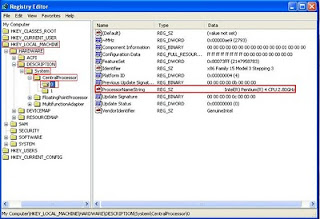



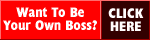

0 comments:
Post a Comment